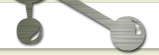| https://circuits4you.com/2016/12/16/esp8266-web-server-html/ | |||||||||||||||||||||||||||||||||||||
ESP8266 Web Server with HTML Web PageIoT Tutorialsarduino, code, ESP8266, Internet of Things, iot, server,web In this tutorial we are making ESP8266 web server with HTML web page. ESP8266 connects to WiFi Network and we get web page in our phone and PC which is connected to same WiFi network. In previous tutorial we have seen how to make ESP8266 as Access point and web server. A Web server is a program that uses HTTP (Hypertext Transfer Protocol) to serve the files that form Web pages to users, in response to their requests, which are forwarded by their computers’ HTTP clients. Web Server Step by StepAs we know that all web servers have a web page to be served. First make a web page using HTML and test it on your computer. Step 1: Create a good looking Web pageOpen your note pad and start writing HTML code. Save as index.htm.
<HEAD> and <TITLE> is used to give page title, which is visible in top of the browser. <CENTER> tag is used for center alignment of text, <B>is used to make text bold. Test your web pageOpen your web page in web browser. You can observe that at the top you see Title “My first web page”. And Web page with Hello World… message. To see the changes in your HTML code simply change you HTML program and press refresh in browser. It will reflect immediately. This way you can make your webpage test it, then deploy it on ESP8266. It saves your lot of time. 
Step 2: Creating web server on ESP8266ESP can acts as access point and it can connect to access point or both. First we make program to connect to WiFi hot spot (Access Point) Program to connect to Access point and Make web serverWe need these libraries to make web server. ESP8266WiFi.h is required for doing all WiFi related functionalities such as connection, AP, etc. WiFiClient.h this file is required to send request to web browser ESP8266WebServer.h it handles all HTTP protocols
Define your SSID and Password of your WiFi router, where the ESP connects
Web server is on port 80, you can use other ports also, default HTTP port is 80, to open web page with different port number you have to enter port number after IP address. Ex. For port number 81 you have to type 192.168.2.2:81 in browser.
There are two ways to make web server one is to connect to WiFi hot spot or make ESP as hot spot (Access Point). This command is used to connect to your WiFi Access point. The term Access Point (AP) is same as WiFi Hot Spot. If the network is open you can remove password field from command.
After connection request we wait for WiFi to get connect. ESP8266 once connected and disconnected afterwards due to signal loss or any reason, there is no need to give this command again, it will try to connect again automatically. This is handled by its OS, you may find some stack errors displayed in serial monitor, and these errors come from its internal OS.
To get IP address i.e. assigned to ESP8266 by your WiFi router use this command
When client request a web page by entering ESP IP address which data to be sent is handled by subroutine and that subroutine name is defined in server.on(path,subroutine_name).
Example: If you have two pages you can define like this Server.on(“/”,root); //192.168.2.2 (IP of ESP) this is root location Server.on(“/page1”,First_page); //”192.168.2.2/page1” this is first page location Server.on(“/page2”,Second_page); //”192.168.2.2/page2” this is second page location You have three subroutines that handle client requests. To start the server use this command
In main loop we handle client request
This subroutine is called when you enter IP address in web browser and hit enter. This routine sends the test “hello from esp8266” to web browser.
Upload your own HTML code as web pageWe have learned how to create web server and its basics, now we want to upload our HTML web page. It’s very simple, just replace “hello from esp8266” with HTML code.
First we take webpage code in separate header file name it as “index.h”, our web page is now a array of characters stored in variable MAIN_page. Do not use comments in this file. It is HTML data as a character array not a program. Now HTML code is in a header file .h not .html file. index.h file
Now we import this header file in our program using #import “index.h”. Make sure that this file must be with arduino code file .ino The changes in main programs are made in handleRoot subroutine which sends the web page to client, now we are sending html page change text/plain to text/html.
Modified handleRoot subroutine
Complete Program for HTML web page from esp8266.ino File
ResultsTo see the result first get the IP address from serial monitor, Open serial monitor and press reset. It sends IP and shows its connection status, if it is not able to connect it will show “……..” dots in serial monitor. Check you ssid and password.
Once connected it will show following 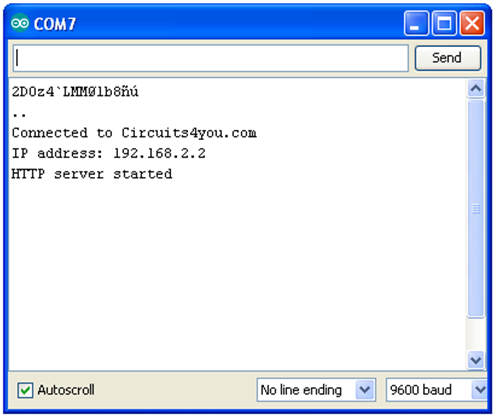
Open web browser and enter this IP (192.168.2.2), to use domain name read this post, Make sure that your laptop or phone must be connected to the same network. You can see this web page which is we have created in all the devices which are connected to the WiFi router, where the ESP8266 is connected. 
In next post we will see how to make ESP8266 Web Server and Access point. Advanced web server with data exchange with ESP8266There are many ways to make HTML website on ESP8266. You can find more advance examples like this here |
|||||||||||||||||||||||||||||||||||||